Change Main Products Line Showing On The Home Page
The list of products in the first line on your front page could be changed in the following way:
Go to Admin Dashboard - Jurnal and then click on Layouts. Once options appear on your right side, find among them Home and click on the blue Edit button for it.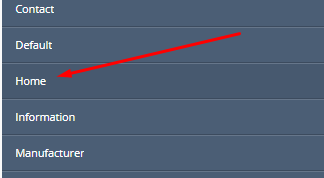
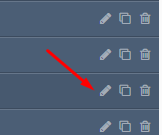
When the section for editing of Home Layout appears find row 5 and section Home - Main Products.
Click on the Quick Edit button for that row. 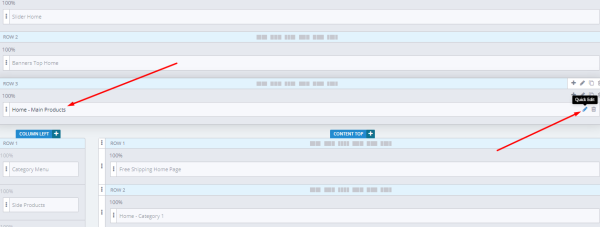
Next, click on New Arrivals Tab which is actually your first product line on the Home page, then change the Product Rules into anything you like (we advise selecting Random since this will show your products in the best possible random order).
Once done click on the Green Check Mark button at the top and close the window.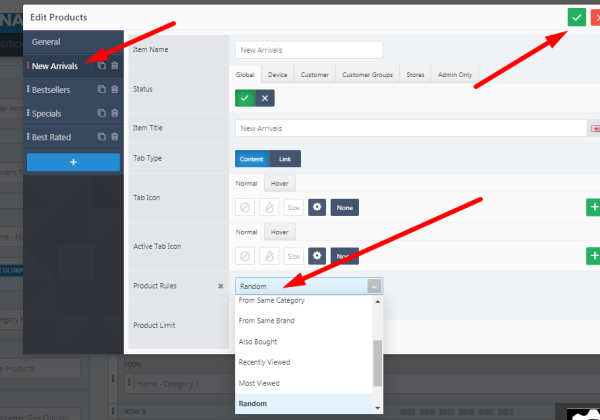
Please remember that after you did any changes to your website Admin Dashboard you will also need to make sure that you cleared all the cache from your store. For this do the following: Go to System>Tools>NitroPack> Click on Clear Cache on the top right and from the drop-down menu click on "Clear All Cache" and you will be able to see changes loaded on your front page. Take a look at the picture example: