Custom Block Creation
In case you wish to add a new custom block by yourself, you should follow this route in your Admin Dashboard:
Log into Admin Dashboard, then click on Journal - Modules - Blocks - Add New (you will see a blue + button)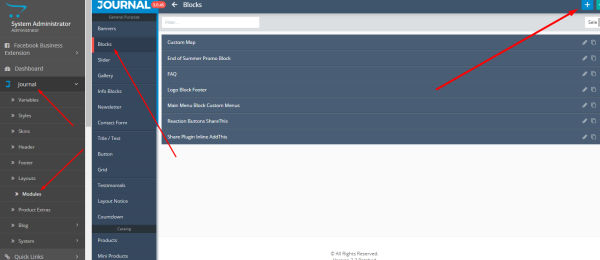
First, change the whole New Block name by clicking on the General tab and then writing the Name you wish next to the Module Name. Afterward, click on the Green Check Mark button at the top right corner in order to Save changes.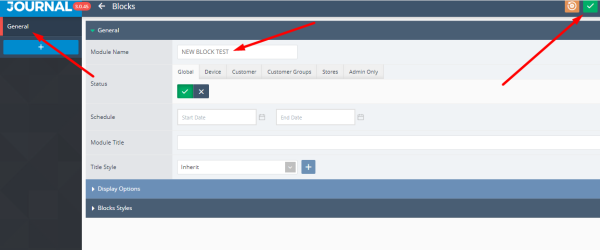
On the left side, you will need to once more create a New Item Tab by clicking on the + button under General.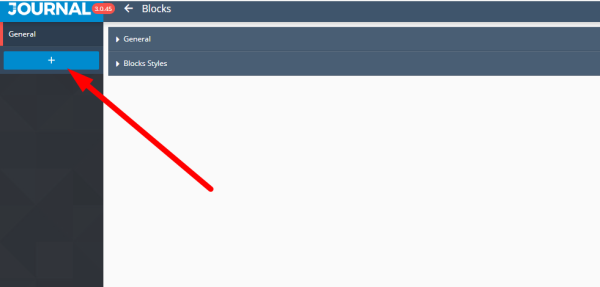
Click on the just added new Item Block tab, change the Item Name into something you wish, click on the part for Block Content where you will actually add or write your new content, then (in case you need this) also choose specific Content Type (for example if you need only HTML code, Map, Social Network, etc...). Otherwise, you can leave that area as it is and just type the new content you wish. Afterward, click on the Green Check Mark button at the top right corner in order to Save changes.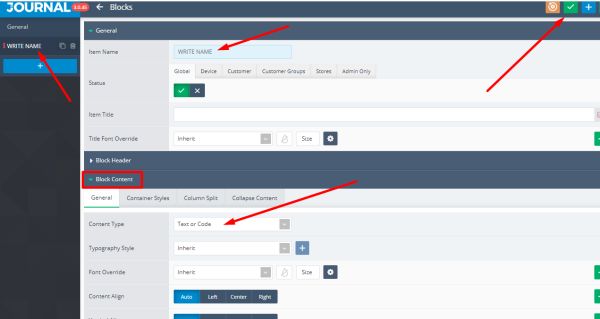
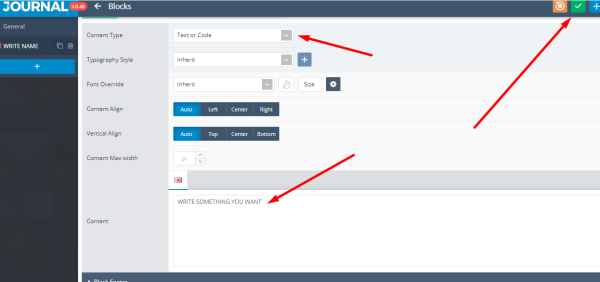
Block you just created will be visible under the Journal - Modules - Blocks in Admin Dashboard and from now on it can be used (added) on the website Layout anywhere you wish. Layouts can be accessed by going to Admin Dashboard and then Jurnal - Layouts. By choosing some of the website Layout parts (for example Home which is your Home page) where you are able to add certain blocks on the website parts you wish and then Save changes.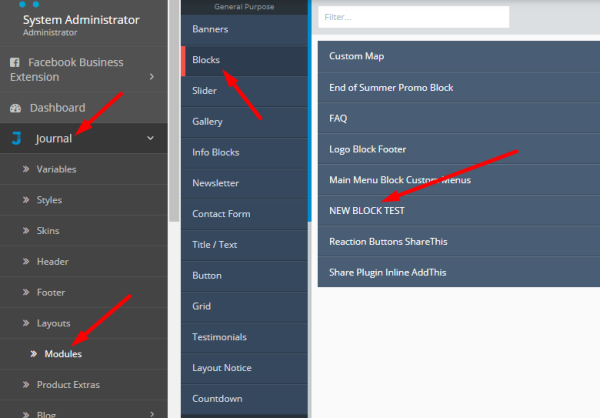
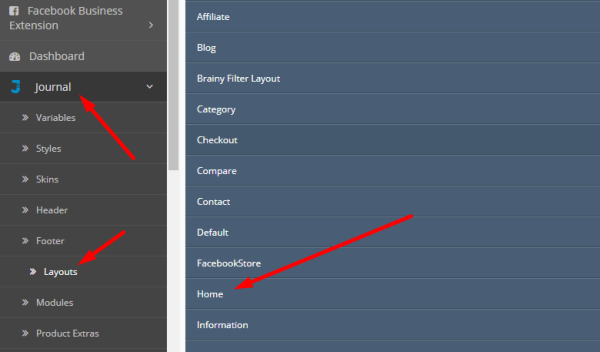
Please remember that after you have done any changes in your website Admin Dashboard you will also need to make sure that you cleared all the cache from your store. For this do the following: Go to System>Tools>NitroPack> Click on Clear Cache on the top right and from the drop-down menu click on "Clear All Cache" and you will be able to see changes loaded on your front page. Take a look at the picture example: