How to edit side category menu?
You can Edit or Remove that side menu Category area in the following section. Please follow this step by step instructions:
Once you are in Admin Dashboard go to Jurnal, click on Layouts, and then on Category. Click on the Edit button in order to edit the side Category area.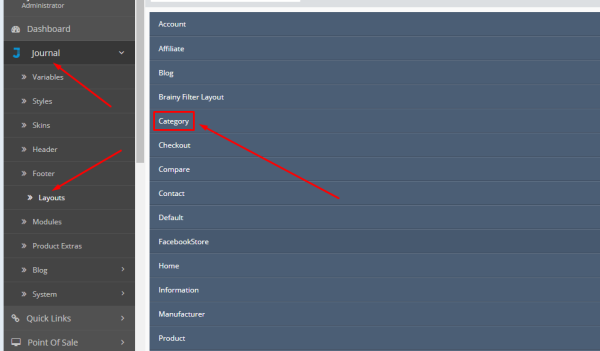
Once there click on the Quick Edit button for Category Menu like on the following picture:
You will then get into Category side menu options which you can Edit according to your wishes. If you want to simply Disable Category Menu, then change its status in the General tab from Enabled to Disabled and click on the Green Check Mark button at the top to Save changes. Otherwise, you can click on any category under the General tab to rename it, link with existing categories, and more...
Please remember that after you have done any changes in your website Admin Dashboard you will also need to make sure that you cleared all the cache from your store. For this do the following: Go to System>Tools>NitroPack> Click on Clear Cache on the top right and from the drop-down menu click on "Clear All Cache" and you will be able to see changes loaded on your front page. Take a look at the picture example: