How to transfer products from categories to subcategories?
f you want to create a new category, please go to the admin dashboard - catalog - categories, and in the upper right corner click on "Add new".
If you want to transfer all or part of the products from one category to another, please go to the admin dashboard - catalog products.
Click on the drop-down below Category and select the category from which you want to move products. In this example, it will be the Cereals category. Then click on the filter button in the right corner.
All products from the Cereal category are now listed. Highlight the ones you want to transfer, then click on one of the marked products in the category field.
Let’s say the Detox category is a new category to which we want to transfer selected products. When a new window opens with a drop-down menu, we need to select the Detox category (or the one to which we want to transfer the selected products).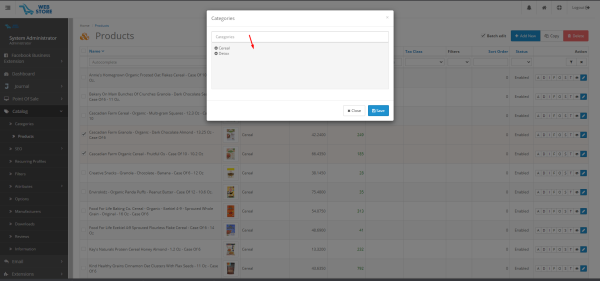
We now see that the products are in both the Cereal and Detox categories. If we want the products to be in both groups, we will leave it that way.
If we want the products to be in the Detox category only, we need to click on - (minus) in front of the Cereal category and the products will be removed from it. Then we need to click on Save in the lower right corner.
If you want to create a subcategory, please go to the admin dashboard - catalog - categories. For example, if you want to convert a Cereal category to a subcategory of the Detox category, in the Parent field next to the Cereal category, click edit, as shown in the images below:

Then you will see that Detox' is a parent category of the Cereal subcategory.
Please remember that after you have done any changes in your website Admin Dashboard you will also need to make sure that you cleared all the cache from your store. For this do the following: Go to System>Tools>NitroPack> Click on Clear Cache on the top right and from the drop-down menu click on "Clear All Cache" and you will be able to see changes loaded on your front page. Take a look at the picture example: